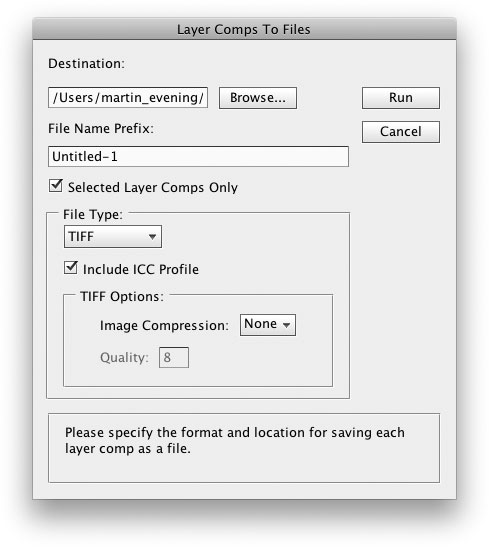Layer Comps panelWhen editing an image layers allow you to keep different layer elements separate. Graphic designers and Web designers can sometimes use layers to construct very complex images, so that by showing and hiding the various layers, contained within it, lots of different layout variations can be produced from the one document. In these circumstances, showing and hiding layers can be a tricky and error-prone exercise. The Layer Comps panel shown below in Figure 1 enables you to save specific layer visibility and layer positions as layer comps which can then be quickly accessed using this panel.
Figure 1 The Layer Comps panel. To save a layer configuration, click on the New Layer Comp button in the Layer Comps panel. This will pop the New Layer Comp dialog shown in Figure 2. The default dialog will save the layer opacities only. But you can also check the Position and Appearance boxes, to save the layer positions and layer effects as well. If you alter any of the selected attributes while a layer comp is selected, you can update a layer comp configuration by clicking on the Update Layer Comp button.
Figure 2 The New Layer Comp dialog. As a photographer, I sometimes use Layer Comps to test out different color adjustments with more than one image adjustment layer, or other variations of layer combinations, to quickly compare different outcomes. For example, it is much easier to save different combinations of adjustment layers as layer comps rather than go through the process of switching the visibility of individual layers on and off. One can simply click on the box next to the layer comp to select a new layer comp view, or use the previous/next arrow buttons. Layer Comps and ScriptsAfter you have created a set of layer comps, you can then go to the File
Figure 3 Here is an example of a Layer Comps script, where I went to the File menu and chose Scripts |
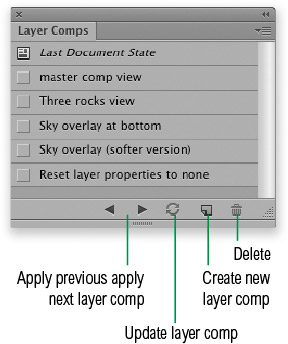
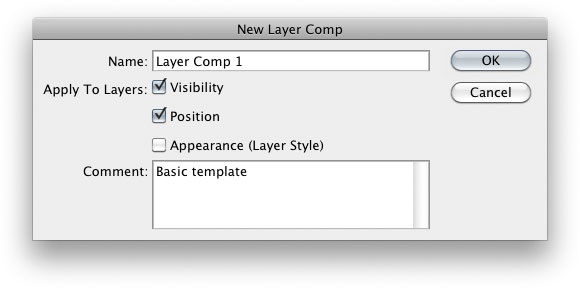
 Scripts menu and choose one of the menu options such as Layer Comps to PDF…, Layer Comps to WPG…, or Layer Comps to Files... (see Figure 3). This last option can be used to generate individual files from the layer comps.
Scripts menu and choose one of the menu options such as Layer Comps to PDF…, Layer Comps to WPG…, or Layer Comps to Files... (see Figure 3). This last option can be used to generate individual files from the layer comps.