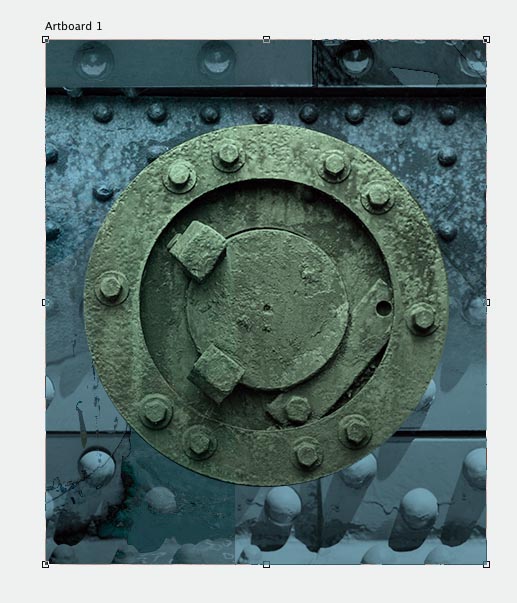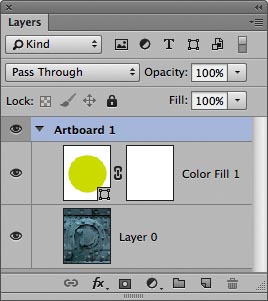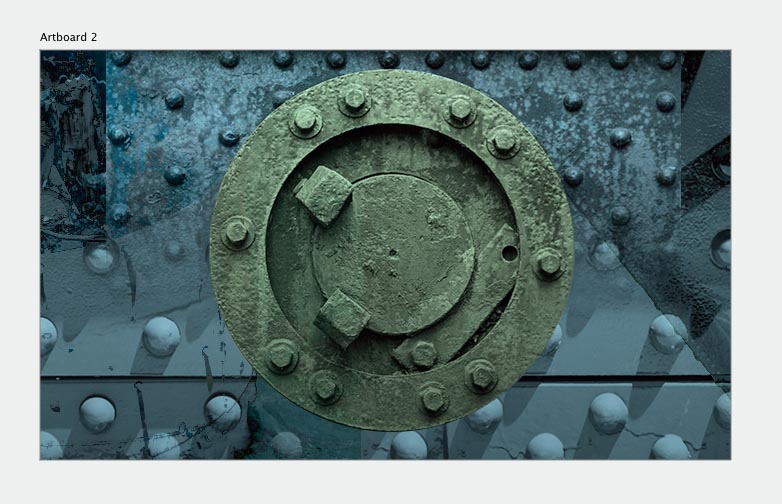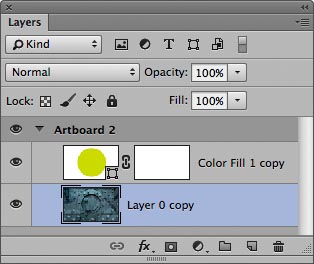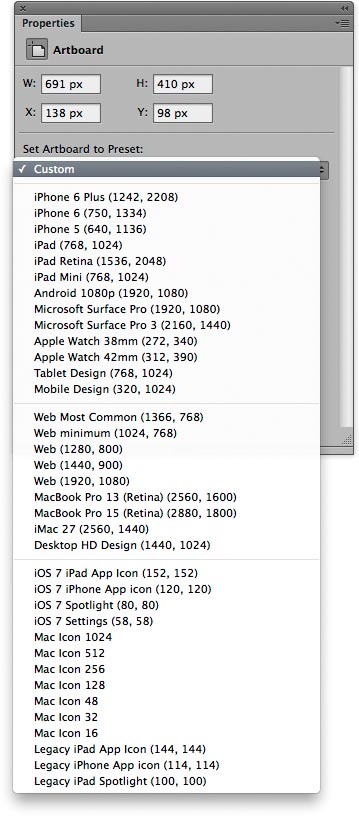Artboard toolThe artboard tool in the Tools panel, is grouped with the move tool to create special group layers called artboards that define canvas subareas, and expand the canvas as they are moved. Basically, an artboard is a container with a rectangular boundary that, in many ways, behaves like a layer group. Layers placed in the artboard are therefore clipped by the artboard boundary (see Figure 1 and Figure 2). It is essentially a designer's tool for working with elements in a layout when designing something to fit a particular screen layout.
Figure 1 This shows an example of an artboard, where the artboard tool was dragged to create a new artboard.
Figure 2 This shows an example of an alternative artboard layout using the same image elements as in Figure 1. Alternatively, you can create a new artboard by going to the File menu, choosing New… and selecting 'Artboard' as the document type. From there you can choose the desired dimensions from the Document Type menu. Or, you can convert an exisitng document by first selecting the layers and use the contextual menu to select the "Artboard from Layers" option. When an artboard is selected you can inspect artboard properties using the Properties panel (see Figure 3).
Figure 3 This shows the Properties panel with the artboard preset options. |