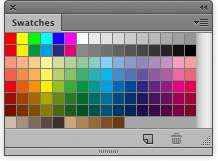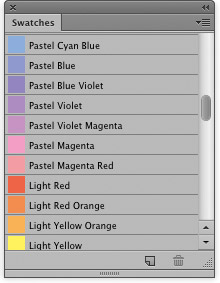Swatches panelThe Swatches panel is shown in Figure 1. You can choose a new foreground color by clicking on a swatch in the Swatches panel. To add a new custom color to this list, click in the empty area at the bottom (and name the new color being added). use Option/Alt-click to erase an existing swatch. New sets of color swatches can be appended or replaced via the panel submenu and color swatches can be shared across all applications in the Creative Suite. You can edit the position of swatches (and edit other presets) by going to the Preset Manager in the Edit menu. When the Preset Manager is open, you can easily rearrange the order the color swatches appear in. The default Swatches panel view displays the swatch colors as shown in Figure 1, but alternative views such as the one shown in Figure 2 are available from the options listed in the Swatches panel fly-out menu.
Figure 1 The Swatches panel.
Figure 2 This shows an alternative list view for the Swatches panel. |