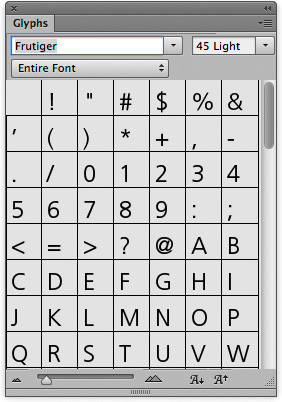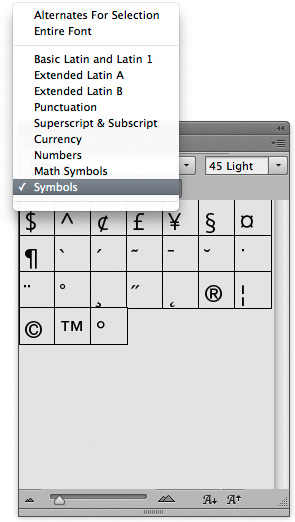Glyphs panelThe Glyphs panel can be accessed by choosing Type >Panels > Glyphs Panel , or Window > Glyphs. The panel is shown below in Figure 1, where you have a font menu at the top and font size menu next to it. To start with add a text bounding box or active text layer and with the type tool selected, double-click a glyph to add it to the text. Basically, the Glyphs panel allows users to easily find and insert punctuation, superscript & subscript characters, currency symbols etc. This saves the user from having to remember which combination of modifier key plus key on the keypad to press to add a specific glyph. For example, if you want to add a copyright symbol, it is easy just to select "Symbols" from the font group selection menu (see below right) and double-click the Copyright glyph character to add to the text.
Figure 1 This shows the Glyphs panel. On the left, the entire font range is displayed. On the right I had just the Symbols selected. |